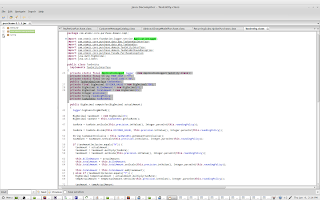Ubuntu terminal is not working properly in vi editor
As we all know vi editor is one of the major editing tool for developers. Sometimes its obvious to handle the issue if its not response properly. There are few scenario where this kind of behavior occurs.
If you have newly installed the ubuntu , or you have not updated the terminal with latest update.
Just try to update the terminal by using below command.
sudo apt-get update
Now check your vi editor behavior , if not yet resolved then try the below command to install the vi (vim) editor.
Install Vim Editor using below command :-
sudo apt-get install vim
Now check your vi editor, I hope its fixed. It worked for me and its working awasome :)
Hope this will help you!!!
- How to install Jboss Fuse on Linux ?
- How to install jd-gui (Java Decompiler with graphics mode)?
- How to install Jboss Developer Studio on Linux ?
- How to install SQL * PLUS client in linux ?
- Find and Delete files on one command in Linux.
- How to convert epoch time to human readable format in UNIX.
- Windows 8 Maintenance process issue.
- Windows 10 is slower.